Learn how to accept a Facebook page admin invite
For your business to promote itself on Facebook, you need a business Facebook page and a Facebook ad account. If you’re working with a social media marketing agency or a web design company, you will need to give them access to your page and ad account.
There are multiple ways for a social media marketing agency to get access to your business Facebook page but the most common is for them to send you a request to manage the page. We’re going to show you how to easily accept a Facebook page admin invite from a marketing partner or agency.
There will be a lot of clicking but you should be able to complete these 6 easy steps in just a few minutes.
If you get a Facebook notification letting you know someone has requested admin access to your page, you can click on the notification and skip the first 3 steps listed here.

Step 1: Access your Facebook business page.
Once you are logged into Facebook, click the down arrow that is at the top and far right of your screen. (see the image below)
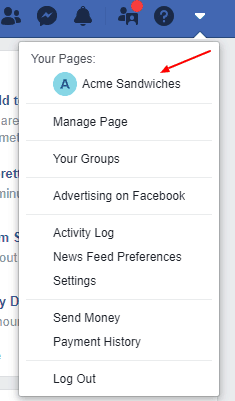
Once you click the down arrow, you will see a list of the pages that you manage.
If you manage more than one page, you will see multiple options. In the example image, we only manage one page.
Select the page you want the agency to manage for you by clicking on it.
Clicking on the page will take you to the Facebook page.
Step 2: Access your Facebook page settings.
The option to set Facebook page roles and to give access to an agency that is managing your page is in the page settings.
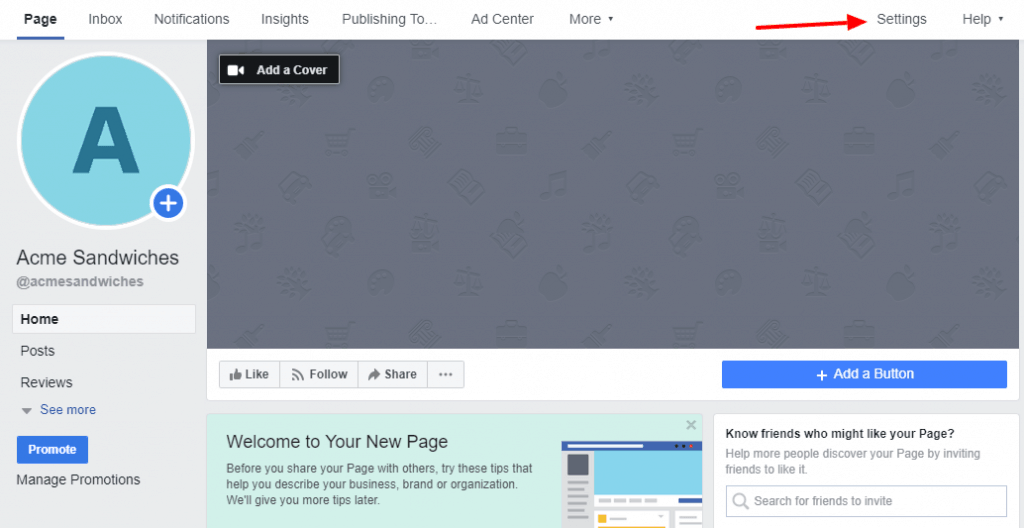
Access to the page settings in near to top right hand corner. Look for the word, “settings”, just to the left of the help menu item.
Click on “settings” and it will take you to the Facebook page settings. The page settings menu is where you will control most of the options for your Facebook business page. If you haven’t already, I’d suggest coming back and going over each option to make sure it is setup the way you want.
Step 3: Go to Facebook page roles.
Look for the “Page Roles” menu on the right hand side.
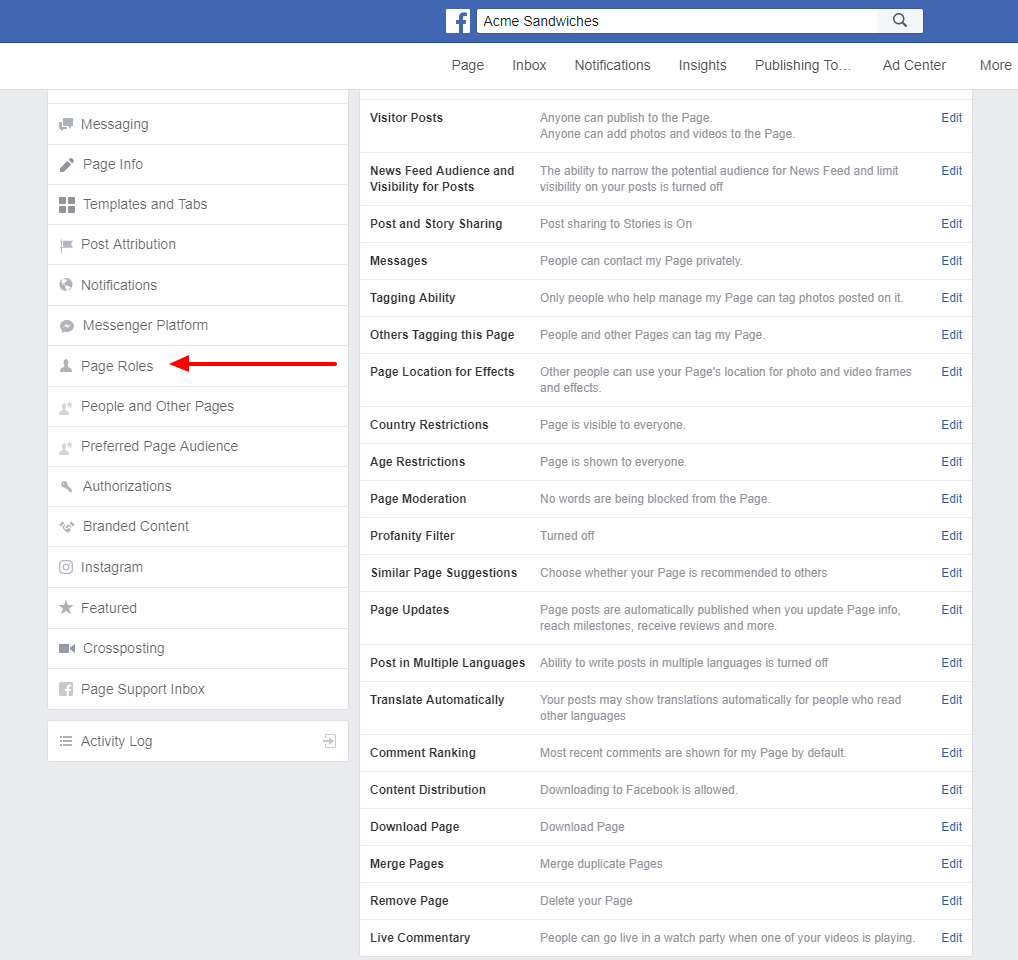
The page roles section will show you who has access to your page, what level of access they have. This is also where you can add people, remove people, and accept a Facebook page admin invite.
You should audit page access quarterly to make sure you haven’t forgotten to remove someone with access after they have left your organization or no longer need access.
Step 4: Approve admin access.
Now that you are on the page roles settings page, you will be able to see the request from the social media marketing partner you are working with.
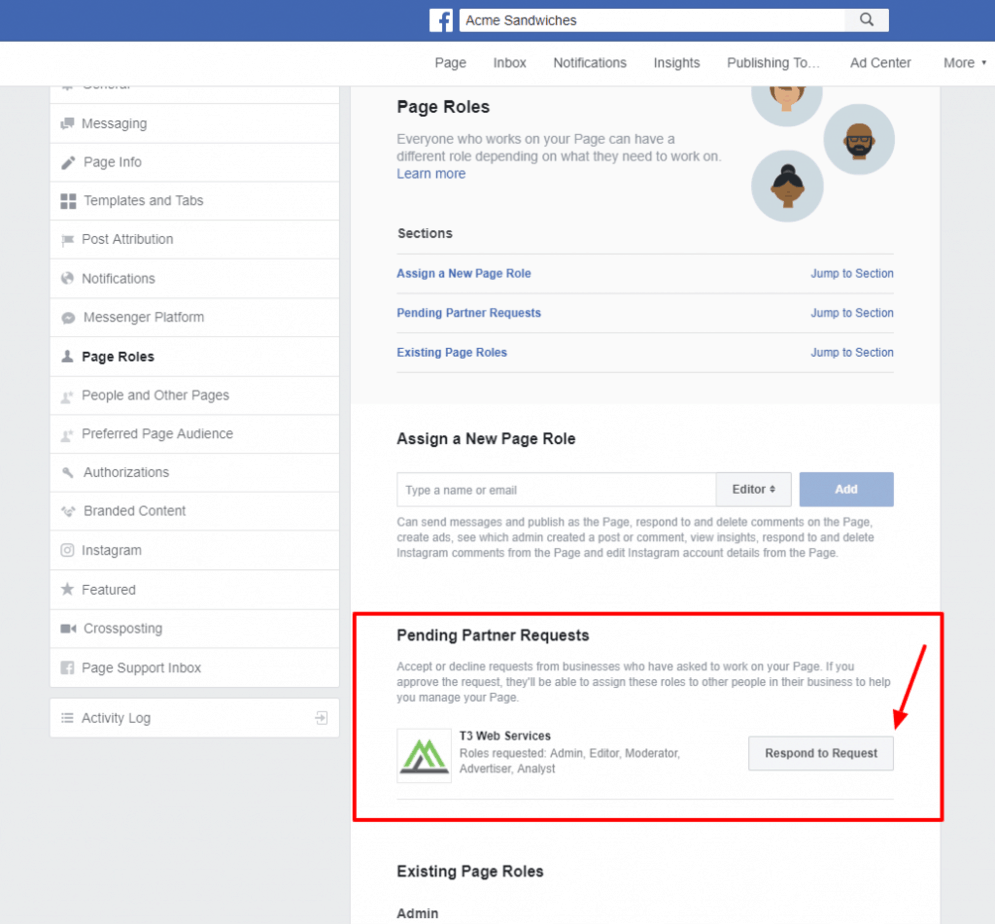
You should see a section called, “Pending Partner Requests.” This section will show the logo of the company you are working with and it will have a button that says, “Respond to Request.”
Make sure that you are expecting an admin access request from your marketing partner, verify that the name and logo match what is on your marketing partners Facebook page.
If you’re sure this is a legitimate request, click the, “Respond to Request” button.
Step 5: Grant access to your page.
You will see a pop-up that again shows the logo and name of your Facebook marketing partner.
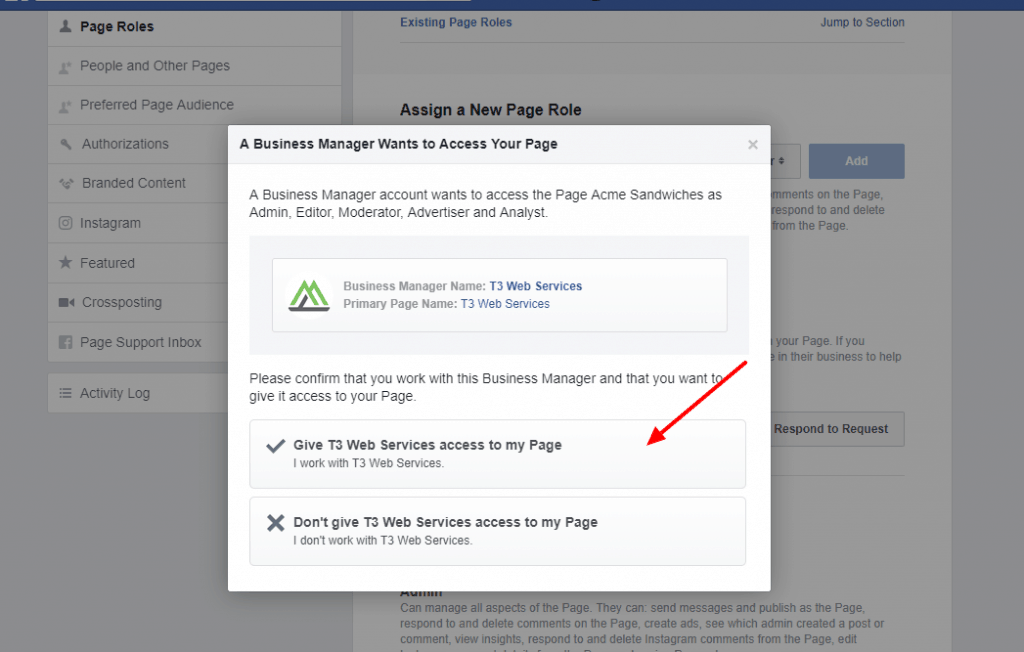
Click on the button with the check mark to grant access.
Step 6: Final confirmation to grant access to your page.
This may seem like a lot of clicking but Facebook wants to make sure you don’t give access to someone who shouldn’t have access. So, they give you one final screen to confirm access.
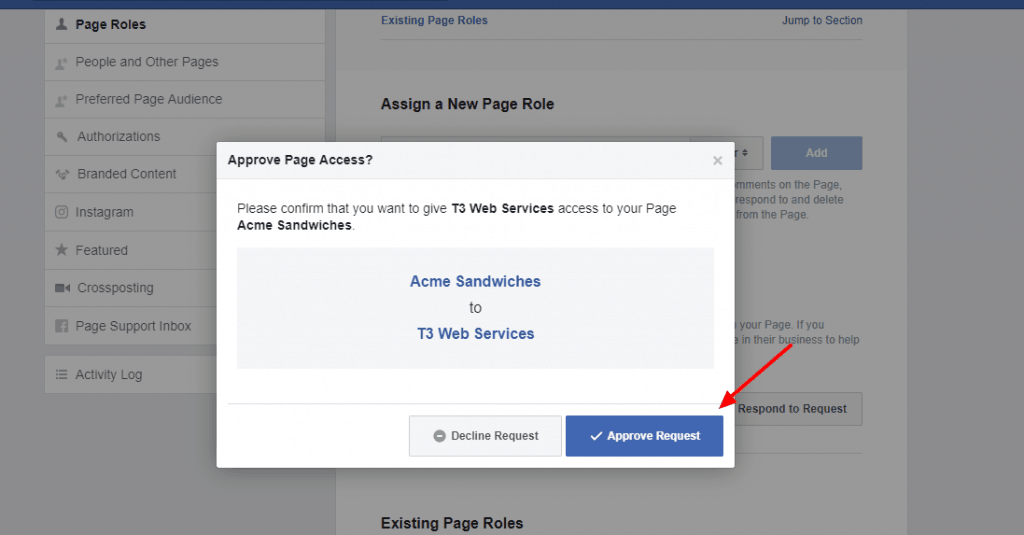
If you’re sure you want to grant access, click the blue button that says, “Approve Request”
That is it. You’re done.
Now that you approved access:
There is a lot of clicking to approve Facebook page admin invite requests but it’s easy as long as you know where to go. This guide should have made it quick and simple.
Remember how to access your page roles section (or bookmark this page) so you can audit page access.
This is also where you will go revoke access to people or agencies who no longer need to manage your page.


That was great thanks. They sent me email but it didn’t take me there you made it easy
I’m glad this helped. It’s easy to get lost in Facebook business manager. Good luck with the new site and of course with Carl and Violet 🙂
Should any admin on a business page be able to access partner requests from third parties? I am being told only the owner of the page can but we don’t know who the owner of our page is.
Dallas, in my experience, all admins have been able to approve our partner requests.
You should be able to find the page owner by going to: Settings > Page Roles, and the owner should be listed near the top of the page.
Don’t see an owner? If your page has been up for a few years, you might not have an assigned page owner. Do you access your page by going to business.facebook.com? If not, it’s likely you haven’t set up a business account and your page likely doesn’t have an owner assigned.
Someone sent me an invite for access to their page and I cannot find the invite.
Here we were showing how a business page can accept requests for another Facebook business account to manage them.
It sounds like you’re wanting to personally be an admin for a page. Sometimes there can be errors with those requests. You should have received a notification saying that you’ve been invited to manage a page.
Any time you think there may be an error with Facebook, I suggest using your computer instead of a phone.
Once on your computer, I would suggest checking your notifications and see if you can find the invite. To find the notifications, look for the bell icon in the top right area of the Facebook page.
You can also go to facebook.com/pages and see if you can find the invite there.
Sometimes the current admin will have to delete all pending requests they have sent, and resend them.
I hope this helps 🙂
Oh my, I have been searching forever on why I didn’t receive any invite notification for a Facebook Page. Google didn’t help at all. Stumbled across this website (also didn’t help), but I’m glad I scrolled down to the comments. Because literally your comment helped me find where the invite notifications were. So thank you!!
I’m glad the comments helped. Enough people have trouble with this that we might need to add a troubleshooting section.
I can’t express how excited I am when I follow your steps and finally found the long-lost invite’s notification! I’ve been struggling with this for more than two weeks and Facebook support is NOT helpful at all with all the copy-paste replies. Thank you so much for your guide! Can’t thank you enough!
Hi there, so I have a client who’s Facebook ownership is currently being disputed, it was created by a person that is no longer there and he needs us to advertise on his behalf but he can’t see our request for admin access to advertise on his behalf. Any recommendations?
That is a tough one. If the client doesn’t have admin access, there is nothing you can do. Facebook does not have a good system to deal with ownership disputes.
I would suggest doing a video call and have your client share their screen. You can then walk them through verifying what level of access they have to the page and if they do have admin access you help walk them through going to settings > Roles to see if your access request is there.
Thanks Michael. I appreciate the help.
Hi! What do I do if I try to accept the request but I get a popup that says the action is not allowed?
Hi! I am trying to approve an admin invitation for a business page, and I haven’t received the invitation, like I cannot find it in my personal account to accept for me to become an admin. What else could I do to approve it and become an admin?
Mine says Pending, I do not see the option that says “respond to request” ? just says pending.
I?m amazed, I must say. Rarely do I come across a blog that?s both equally educative and engaging, and let me tell
you, you’ve hit the nail on the head. The issue
is something that too few men and women are speaking intelligently about.
I am very happy I came across this in my hunt for something relating to this.
Spot on with this write-up, I truly think this website
needs a great deal more attention. I?ll probably be back
again to read more, thanks for the info!
I’m really enjoying the design and layout of your blog.
It’s a very easy on the eyes which makes it much more enjoyable for me to come here and
visit more often. Did you hire out a designer to create
your theme? Excellent work!
This is the perfect web site for everyone who wants to find out about this topic.
You understand a whole lot its almost tough to argue with you (not that I actually will need to…HaHa).
You definitely put a fresh spin on a subject that has been discussed for
years. Excellent stuff, just wonderful!